Edit a unit test
Edit a unit test to update the details so you can test and verify the outputs of your data.
Open the pipe that you want to edit the unit test for.
Click the Test mode icon
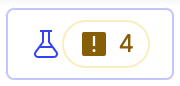 located in the upper-right corner of the canvas.
located in the upper-right corner of the canvas.Select the test that you want to edit from the list of unit tests.
Click on the test and click on the More options menu
 , and then click on the Edit test
, and then click on the Edit test  icon.
icon.(Optional) You can update the unit test's name and description on the Details tab.
(Optional) On the Data tab, you can delete or update the Expected results data source.
(Optional) On the Data tab, you can click Match fields to open up your imported data file and match the columns.
(Optional) On the Data tab, you can click Edit to manually edit your data by updating the cells, or load your
CSVfile. You can also load your file and add or delete the data on the screen, and then click Save.