Sort
Sort data based on the column you specify, and sort in ascending or descending order. Use the Sort tool when you want to organize your data so you can better understand it.
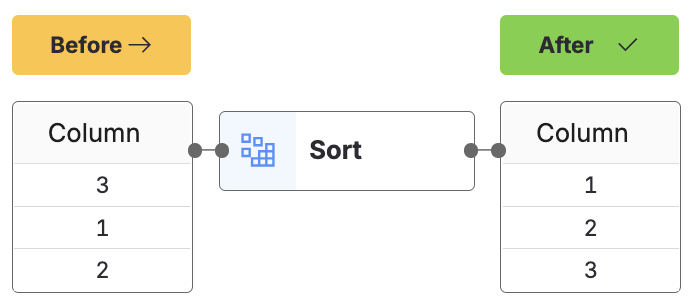
Input
The Sort tool requires one data input.
Configuration
Use the following configuration options to help create your Sort configuration.
Go to the Pipes module from the side navigation bar.
From the Pipes tab, click an existing pipe to open, or create a new pipe. To create a new pipe, read the Creating a pipe documentation.
In the Pipe builder, add a data source to your pipe. For more information on adding a data source, see the Data Input tool.
Click
 +Tool.
+Tool.The Tools modal opens, where you can add tools, such as the Aggregate tool, to your pipe.
In the Tools modal, search for Sort. Click + Add tool.
Tip
You can also find the Sort tool in the Organize section.
Click the tool node and drag the line to the next tool to connect the tools. If you need to undo the action, click the line and then click Unlink.
In the configuration pane, under Sort by, select the column that you want to sort.
Under Ascending - Descending, switch the toggle to sort your data either in ascending or descending order.
Note
The default sort is descending, which results in the data accumulating backwards.
Tip
If your data has the Period column, you can sort it based on the end date of each period.
Under + New sort criteria, click to add another sort configuration.
Click on the tool name to rename your tool node to a meaningful name. Name your tools in a way that describes the function, not the object or the data action. For example, use “Look up rate” instead of “Join to rate table”.