Drop
Use the Drop tool to remove columns from your data.
When to use this tool
If you don't need a column, you can remove it.
If you want to remove most columns from your data set, use the Select tool.
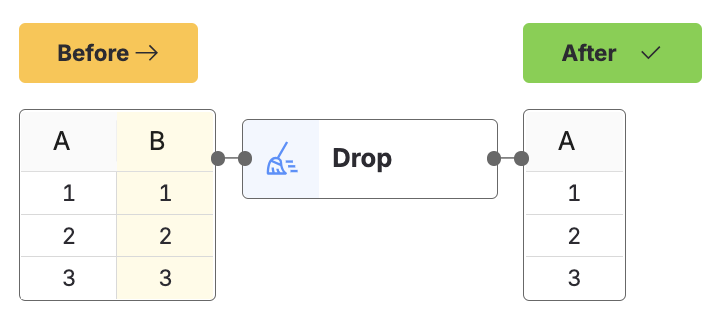
Configuration
Use the following configuration options to configure the Drop tool.
Go to the Pipes module from the side navigation bar.
From the Pipes tab, click an existing pipe to open, or create a new pipe. To create a new pipe, read the Creating a pipe documentation.
In your pipe, add your data source.
On the canvas toolbar, click
 + Tool
+ ToolIn the Tools modal, search for the Drop tool in the search bar.
Tip
You can also find the Drop tool in the Clean section.
Connect the tool to your data set.
In the configuration pane, under Select columns to drop, choose the columns to drop from the drop-down menu.
Click on the tool name to rename your tool node to a meaningful name. Name your tools in a way that describes the function, not the object or the data action. For example, use “Look up rate” instead of “Join to rate table”.
Usage example
We start with this data set:
ColumnA | ColumnB |
|---|---|
A | AA |
B | BB |
In the Columns to drop field, select or type ColumnA.
As a result, the data set now looks like this:
ColumnB |
|---|
AA |
BB |