Creating a pipe
Start by bringing in your data source, then you can transform or clean up your data.
To build a pipe, you can start by bringing in a data source. If you don't have your own data ready yet, you can use the “Sample customers” sample data.
Next, you can either transform or clean up your data by adding tools to your pipe. Varicent ELT uses natural language processing in the Tool modal. When you want to add tools to your pipe, you don't have to type the tool name exactly. For example, you can type “Import” to bring up the Data tool.
When you're ready to make a prediction, add a scoring tool to your pipe. The type of tool you use depends on what kind of values you're trying to predict.
Tip
If it's your first time using the pipe builder, try selecting instead. This will give you an overview of how the pipe builder works.
Select the Pipe module from the sidebar navigation pane.
Click + Create pipe. In the new pipe, click Add tool
 .
.Add data to your pipe by typing “Data” and then click .
To configure the Data tool, select a data source from the menu or start a new import.
Add any additional tools by typing the tool name or clicking the button
 .
.Add a predict tool to your pipe.
Tip
If you're not sure which tool to use, just use Predictor for now!
Connect the tools by clicking the button next to the tool name and dragging a line to the next tool.
Tip
If you add a new tool while you have another tool selected, those tools will be connected automatically.
Add an tool as the last tool in your pipe. You'll need this to create runs later on.
Select any tools with orange dots beside the name and configure them in the sidebar.
Note
The pipe builder automatically saves the configuration.
The configuration steps depend on the tool. For the tool, you must select the Target column. This is the column you want to predict values on. All the other configurations are optional for this tool.
Click .
Tip
Build your pipe often! Since builds are incremental, this ensures your pipe builds quickly.
A calculation will start. You can see it in the menu. When the calculation finishes, a score appears beside the tool name.
Example
Your pipe should have these 3 tools at a minimum: a data set, a predict tool, and an Export tool.
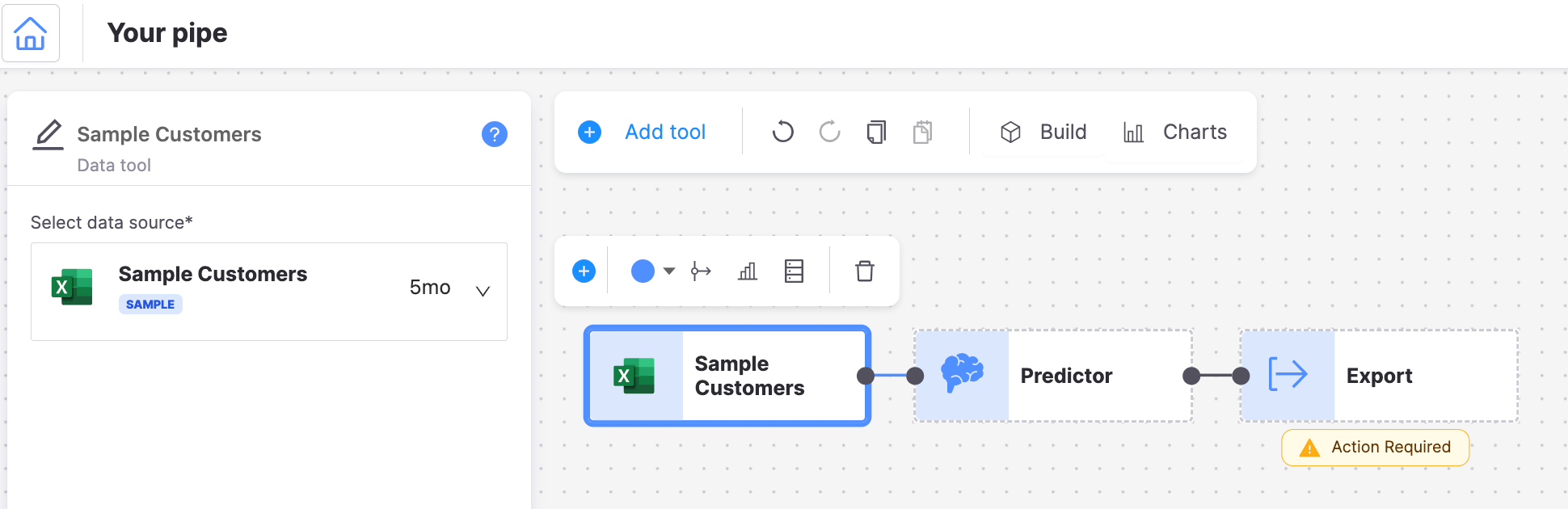
Tool recommendations
You can use tool recommendations to help you choose your next tool. Varicent ELT shows users a recommended toolset based on the previous tool selection.
The recommendations appear when you do one of the following tasks:
Open the pipe builder with a tool selected.
Add a tool to an existing pipe with the Add tool button or by typing.