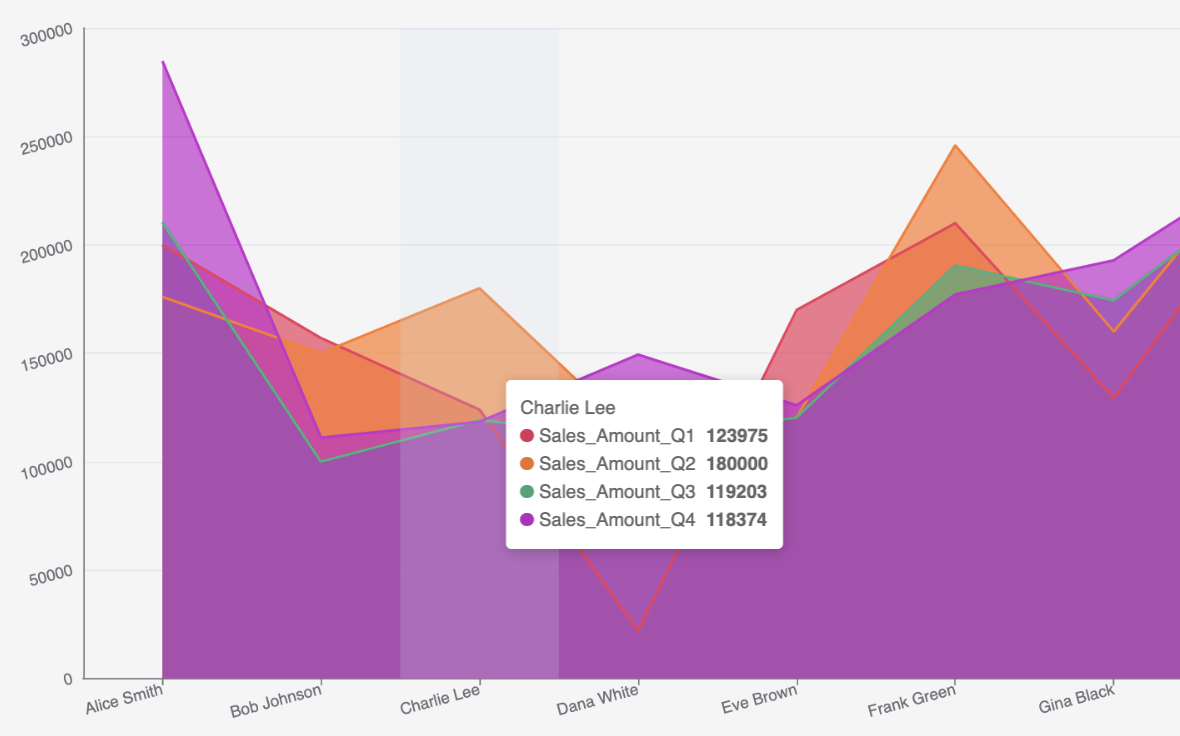Area line
Use the Area line chart to show magnitude or change over time. The Area line chart can help visualize trends by highlighting how values can change over time and show cumulative totals.
An area chart is similar to a line chart, but with shaded areas between the line and the axis:

Input
The Area line chart requires numeric columns to use in the chart.
Configuration
Use the following configuration options to configure the Area line chart.
Note
The Configuring the Area line chart gives configuration options through the Pipe module. If you have already created charts, you can access them through your Dashboards.
Go to the Pipes module from the side navigation bar.
From the Pipes tab, click an existing pipe to open, or create a new pipe. To create a new pipe, read the Creating a pipe documentation.
In the Pipe builder, add a data source to your pipe. For more information on adding a data source, see the Data Input tool.
Add tools to build out your pipe. For more information about adding tools to your pipe, see the Using the Pipe builder canvas documentation.
Create a chart from your pipe by clicking Charts on the canvas toolbar.
Click Create Chart.
The chart page opens.
From the configuration pane, go to the Setup tab, and select the tool that you want to create a chart for.
Note
Whatever tool you select in your pipe when you add the chart is selected by default.
Under Chart type, start typing Area line to filter the list, then click the Area line graphic to select it.
Under the X axis, select a column. The X axis populates the data along the chart's horizontal axis.
Under Series, select the numeric column to use for the chart.
Expand the Advanced field, click Show to select either Preview or Last built:
Preview displays the first 100 rows of your data from your last build.
Last build displays the first 1000 rows of your entire dataset from your last build.
Under Sort, select to sort your chart data by None, Ascending or Descending.
Click Aggregate? to aggregate your chart data.
Under All, select the operation to calculate your columns with:
Sum
Count
Average
Max
Min
Median
OR
AND
STDEV
Under Series, select the operation to calculate your series columns with:
Sum
Count
Average
Max
Min
Median
OR
AND
STDEV
Click the Customize tab to add custom styling to your chart.
Table 58. Customize tab configurationsField
Description
Chart and axis titles
Select the following to add titles to your charts. To update the title from "Untitled" to something meaningful, click on the title to edit.
Include chart title
Include chart subtitle
Include horizontal axis title
Horizontal axis label angle
Select the degree from the drop-down list of the angle for the horizontal axis label. This option is useful if you have longer labels, as angling the text can free up more space in your chart.
Include vertical axis title checkbox
Select to add the vertical axis title.
Vertical axis label angle
Select the degree from the drop-down list of the angle for the vertical axis label.
Left margin
Enter the padding for the left margin or click the arrows to increase or decrease the number.
Right margin
Enter the padding for the right margin or click the arrows to increase or decrease the number.
Top margin
Enter the padding for the top margin or click the arrows to increase or decrease the number.
Bottom margin
Enter the padding for the bottom margin or click the arrows to increase or decrease the number.
Colour
Expand the Colour field, click on the column colour, and select a new colour.
Legend
Select the Include legend checkbox to add a legend to your chart.
Click Return to pipe to go back to your pipe. To view your chart or create a dashboard for your charts, read the Dashboards documentation.
Usage example
For example, you want to see the difference between each of your sellers sales amounts for every quarter in 2024. Using the Area line chart, the data displays the amounts for each seller.
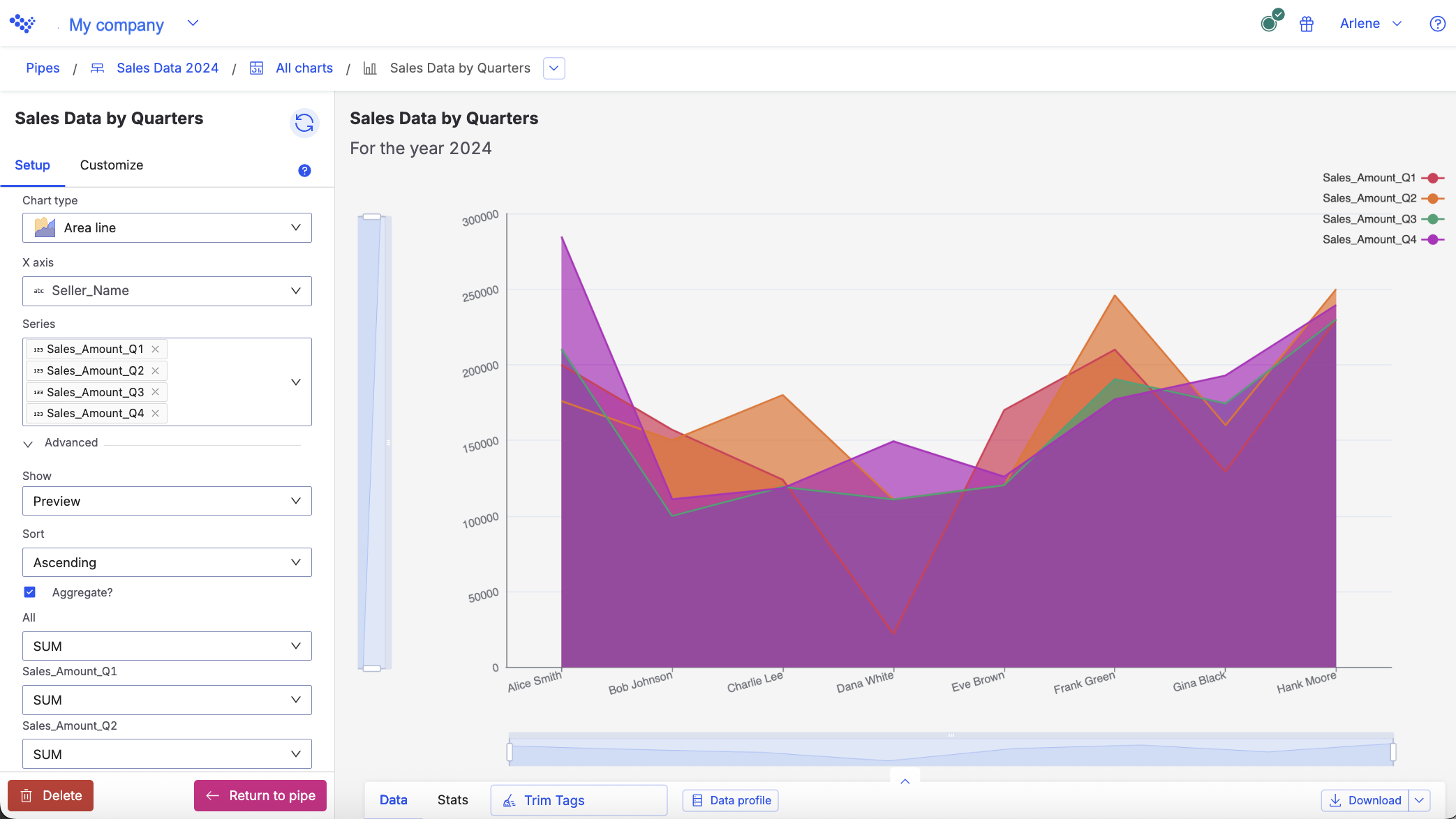
The Area line chart displays the sellers sale amounts for each quarter.
When you hover over each point in the chart, you can see the data for an individual seller: