Create a unit test
Create a unit test to test and verify the outputs of your data.
Open the pipe that you want to create the unit test for.
Click the Test mode icon,
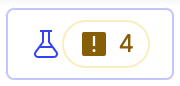 located in the upper-right corner of the pipe canvas.
located in the upper-right corner of the pipe canvas.Note
For the test mode to be activated, you must have one or more export tools available in the pipe.
The Test mode panel opens.
Click the Create a test
 icon.
icon.On the Details tab, enter the name and a description for your unit test.
On the Data tab, enter the following information:
Output tool: Select the output or Export tool to test.
Output tools in the calculation to map expected results to.
(Optional) Expected results data source: You can click Import expected results to select the results that you want to test against.
Configure import toggle: Switch on to configure your import.
Drop file or click to browse: Drop a file to import or click to browse. Import any
.xls,.xlsx, .csvfile types.Configure <Data import file name> modal, review your import. Select which columns to import, column type, incoming date format, and select if you want any data obfuscated, and complete the upload of expected results.
Test data source: Click to select Leave empty; a data source from a pre-populated list of data sources, or + Create new data.
Leave empty: Do not select a data source.
Pre-populated list: Select a source from the list.
+ Create new data: Manually add your data by filling in the cells, or load your
CSVfile. You can also load your file and add or delete the data on the screen, and then click Save.Note
If you enter the wrong type of data in a cell, an error notification appears. Fix the error to save.
Click Save.